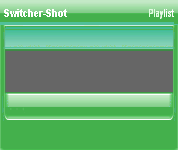
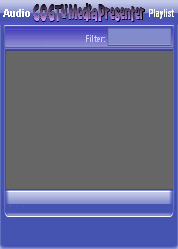
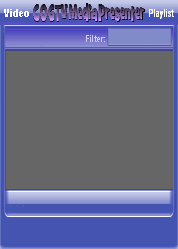
Copyright © 2012 by COGTV − a service of the
Church of God Ministry for Brethren scattered worldwide
20110928_Germany's Angela Merkel ..
France Protests AAA Credit Rating Loss
20110928_Newest Euro Jet Threat_Sti
20110923_Excerpt from UN Address of




EU Commission issue...
EuroJet newest thre...
UN Address Excerpt o...
France Protests Credi...
1:55
3:15
0:00
Nasa Discovers Spa...
1:11
Armstrong Saying D...
BBC Radio Interview...
COGTV Host Lifting U...
0:07
3:57
7:47
Audio
Playlist
Press ''Next'' to continue
5 Items (7:11)
< F2 > A-L
2 Items
1 Item
1:55
0:50
EU Commission issue...

< < < Press Next to continue.
The 'R-Elapsed Time' Display is on the bottom row > >
Next == the ''Time Remaining'' Display
When Record starts, the R- (for Recording) -- the R-Elapsed Time display timer should start counting time forward from zero.
When in Pause-recording mode, the R-Elapsed Time display should also Pause.
When the Recording mode is Stopped (by Pressing the Record button or automatically at the 'End Time,') then the R-Elapsed Time display should freeze on the total amount of the elapsed time for the recording.
The HTML text color for this display is: 336633
The HTML background color is: CCFFCC
The time in this display is calculated by the program and there is no time to set here.
After being stopped (which holds the total elapsed time for a completed recording), the time display resets itself to zero when a new recording is made (by pressing the Record button or when an automatically timed recording begins.
Unless otherwise discussed herein, recordings should default to being made in the Adobe F4V format (with MP4 & maybe 3ivx record options).