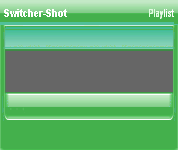
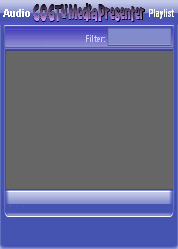
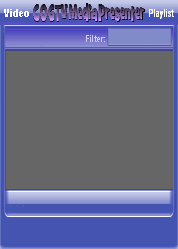
Copyright © 2012 by COGTV − a service of the
Church of God Ministry for Brethren scattered worldwide
20110928_Germany's Angela Merkel ..
France Protests AAA Credit Rating Loss
20110928_Newest Euro Jet Threat_Sti
20110923_Excerpt from UN Address of




EU Commission issue...
EuroJet newest thre...
UN Address Excerpt o...
France Protests Credi...
1:55
3:15
0:00
Nasa Discovers Spa...
1:11
Armstrong Saying D...
BBC Radio Interview...
COGTV Host Lifting U...
0:07
3:57
7:47
Audio
Playlist
Press ''Next'' to continue
5 Items (7:11)
< F2 > A-L
2 Items
1 Item
1:55
0:50
EU Commission issue...
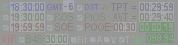
Now let's set a display element for the current time.
We'll set it immediately to the right of the Sync-time icon.
Next, we'll set a couple of adjustments to select the time zone relative to GMT.
< < < Press Next to continue.
The following instructions apply to this top row > > >
(The window displayed a little enlarged here > > >
is the window at the bottom of the left column.)
(The demo will add the mouse-over graphic icons one at a time as we go.)