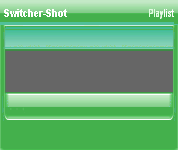
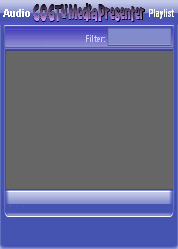
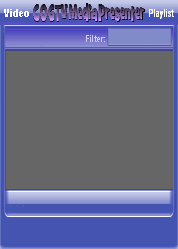
Copyright © 2012 by COGTV − a service of the
Church of God Ministry for Brethren scattered worldwide
20110928_Germany's Angela Merkel ..
France Protests AAA Credit Rating Loss
20110928_Newest Euro Jet Threat_Sti
20110923_Excerpt from UN Address of




EU Commission issue...
EuroJet newest thre...
UN Address Excerpt o...
France Protests Credi...
1:55
3:15
0:00
Nasa Discovers Spa...
1:11
Armstrong Saying D...
BBC Radio Interview...
COGTV Host Lifting U...
0:07
3:57
7:47
Audio
Playlist
Press ''Record'' in the
Lower Right Clock
display area to continue
> > > > > >
5 Items (7:11)
< F2 > A-L
2 Items
1 Item
1:55
0:50
EU Commission issue...

Press the ''Record'' button to continue.
The ''Record' Button on the 3rd row toggles on/off > > >
On the Next page we will turn off ''Manual''
This ''Record'' Button toggles the Record mode on and off (but only when the ''Manual'' button is active). In this part of the demo, we will manually Stop the Record mode.
Stopping the Record mode finalizes a recording. (To keep a recording file contiguous, use the Pause feature.)
The letters of the ''Record'' button/label (and the light in the upper left-hand corner of the display window) will turn RED when Record is OFF.
(Red is to alert the Director to pay attention to the ''Record'' button and light, and to be sure the recording function is on when it should be -- double-checking to make sure any ''automatic'' timer settings worked properly.)
Now, press the ''Record'' in the display (either above or in its real program location in the column to your Right and Below). Watch the colors change from Green to Red.