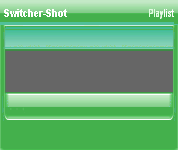
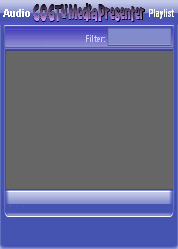
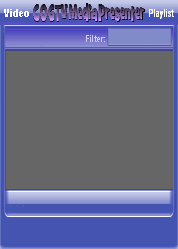
Copyright © 2012 by COGTV − a service of the
Church of God Ministry for Brethren scattered worldwide
20110928_Germany's Angela Merkel ..
France Protests AAA Credit Rating Loss
20110928_Newest Euro Jet Threat_Sti
20110923_Excerpt from UN Address of




EU Commission issue...
EuroJet newest thre...
UN Address Excerpt o...
France Protests Credi...
1:55
3:15
0:00
Nasa Discovers Spa...
1:11
Armstrong Saying D...
BBC Radio Interview...
COGTV Host Lifting U...
0:07
3:57
7:47
Audio
Playlist
Press 'Next' to continue
5 Items (7:11)
< F2 > A-L
2 Items
1 Item
1:55
0:50
EU Commission issue...
< < < Press Next to continue.
On the Next page is the Put-Command-for-<F3>-in-TPS icon.
The 6th row of the TP Playlist > > > > > > >
Below is the
''Command-Call-F11'' icon:
Immediately following the ''Put-Command-for-<ESC>'' into the-TP-Script icon, is the ''Put-Command-for-<F11> icon.
This ''Command-Call'' will cause the program to activate
the <F11> Command when the Code reaches the place where the ''Read Markers'' have been positioned.
A
A
84
84
72
72
Arial
Arial
1 Item
1:55
EU Commission issue...
NOTE: Whereas the <F1> command activates the ''Play Media'' function in the Media Player (and the Take Media shot and the Stop TP function), the <F11> command executes ONLY the ''Play Media'' function for the active Video media.
<<<F11>>>
Notice behind me a flying