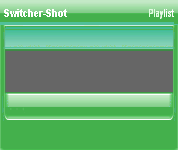
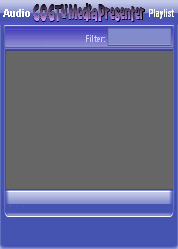
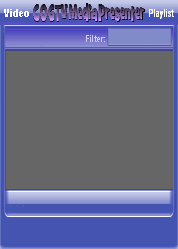
Copyright © 2012 by COGTV − a service of the
Church of God Ministry for Brethren scattered worldwide
20110928_Germany's Angela Merkel ..
France Protests AAA Credit Rating Loss
20110928_Newest Euro Jet Threat_Sti
20110923_Excerpt from UN Address of




EU Commission issue...
EuroJet newest thre...
UN Address Excerpt o...
France Protests Credi...
1:55
3:15
0:00
Nasa Discovers Spa...
1:11
Armstrong Saying D...
BBC Radio Interview...
COGTV Host Lifting U...
0:07
3:57
7:47
Audio
Playlist
Press 'Next' to continue
5 Items (7:11)
< F2 > A-L
2 Items
1 Item
1:55
0:50
EU Commission issue...

< < < Press Next to continue.
The Record Light on the left side of the 1st row > > >
On the Next page the demo will go back to the TP Playlist to provide all the individual graphic pieces for the TP Playlist window.
Now that the Outro has finished playing (which finish occurs at the ''End Time''), now the Record mode should turn off (but not before the Outro has finished playing, not before the full end time).
> > > NOTICE AGAIN: If ''POOE-'' is activated (a check before the POOE- checkbox) in the Clock Window at the Bottom of the Left Column, then the Countdown should be offset by the amount of time shown in the POOE- timebox.
The effect of this would be to have the Countdown reach Zero when the Outro Begins.
The Record Button on the left side of the 3rd row > > >
Although the demo doesn't show it here, the times above at the ''End Time'' should have the 'Time Remaining' showing Zero, and logically the 'R-Elapsed Time' should equal the TPT (Total Program Time) at the full end.
(AIR is normally left on for several minutes after the proram ends and then is manually turned off by the Director.)