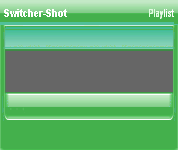
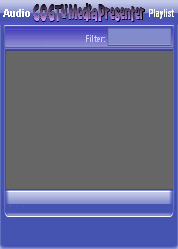
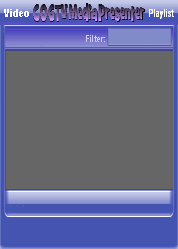
Copyright © 2012 by COGTV − a service of the
Church of God Ministry for Brethren scattered worldwide
20110928_Germany's Angela Merkel ..
France Protests AAA Credit Rating Loss
20110928_Newest Euro Jet Threat_Sti
20110923_Excerpt from UN Address of




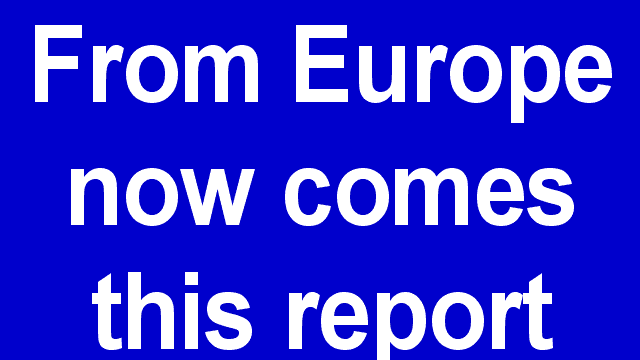
EU Commission issue...
EuroJet newest thre...
UN Address Excerpt o...
France Protests Credi...
3:15
0:00
Nasa Discovers Spa...
1:11
Armstrong Saying D...
BBC Radio Interview...
COGTV Host Lifting U...
0:07
3:57
7:47
Audio
Playlist
You can re-Save the
'new emply Playlist
as often as you wish
-- (Do save it every
time you add a new
TP Script (TPS) to
the Playlist.)
For practice, let's
re-save the Playlist.
Please review the way
the Playlist functions
work inside of one
of the free media player
programs such as:
Please check out this one
Press the 'Save Playlist'
button > > > >
5 Items (7:11)
< F2 > A-L
2 Items
2/0
1:55
0:50