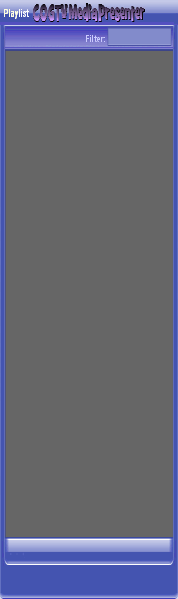
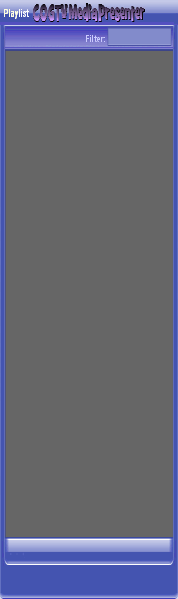
Copyright © 2012 by COGTV − a service of the
Church of God Ministry for Brethren scattered worldwide
20110928_Germany's Angela Merkel ..
France Protests AAA Credit Rating Loss
20110928_Newest Euro Jet Threat_Sti
20110923_Excerpt from UN Address of




5 Items (7:11)
To Continue Click Next:
The Audio file that in the Audio Playlist has the navy blue highlighted rectangle behind it is the file that will play when the ''F6'' function key is pressed.
(Similar for the Video Playlist -- except that the ''F1'' function key is the button to press for playing a video). The active video file will have the navy blue highlighted rectangle behind it (and its first video frame will be displaying in this Center Display area that we have turned off and are using temporarily for these demo instructions).
Press next when you're ready for the next page.
EU Commission issue...
EuroJet newest thre...
UN Address Excerpt o...
France Protests Credi...
1:55
0:50
3:15
0:00
Nasa Discovers Spa...
1:11
Armstrong Saying D...
BBC Radio Interview...
COGTV On The Stree...
0:07
3:57
7:47
3 Items (11:51)
COGTV On The Stree...
00:07:47
00:00:00
00:07:47