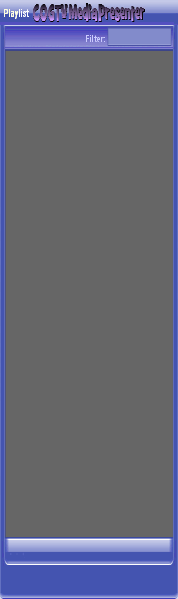
Copyright © 2012 by COGTV − a service of the
Church of God Ministry for Brethren scattered worldwide
00:00.0
03:11.1
1936_TommyDorsey_NYC_wav
20110928_Germany's Angela Merkel ..
France Protests AAA Credit Rating Loss
20110928_Newest Euro Jet Threat_Sti
20110923_Excerpt from UN Address of




5 Items (7:11)
The ''DTP''
Desktop Present Program
necessary for
capturing
Display area to
WireCast Pro
> > >
To Continue Click Next:
^
In the minimum, you should have the DTP program to load when the above DTP button is pressed to ON.
The Free DTP application should be coded to be a part of this application and cause it to work without fault in faithfully capturing the Display area (640 x 360) of the Media Player of this new integrated application and sending it to the livestreaming program (Telestream WireCast) on Computer Two.
(WireCast Pro autmotically finds Desktop Present on Computer One (or on any other computer on the network) whenever DTP is simply loaded -- and this is how WireCast gets the video. WireCast gets the audio from the line out of Computer One (and Computer One is the one that is running this integrated Media Player program.)
EU Commission issue...
EuroJet newest thre...
UN Address Excerpt o...
France Protests Credi...
1:55
0:50
3:15
0:00
Nasa Discovers Spa...
1:11