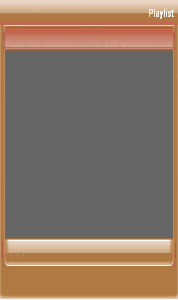
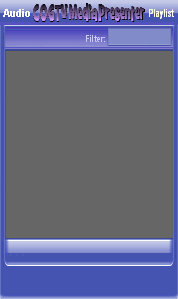
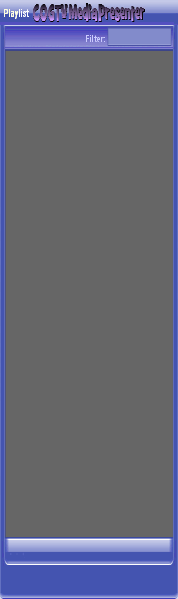
Copyright © 2012 by COGTV − a service of the
Church of God Ministry for Brethren scattered worldwide
20110928_Germany's Angela Merkel ..
France Protests AAA Credit Rating Loss
20110928_Newest Euro Jet Threat_Sti
20110923_Excerpt from UN Address of




5 Items (7:11)

EU Commission issue...
EuroJet newest thre...
UN Address Excerpt o...
France Protests Credi...
1:55
0:50
3:15
0:00
Nasa Discovers Spa...
1:11
Armstrong Saying D...
BBC Radio Interview...
COGTV On The Stree...
0:07
3:57
7:47
©
SLG
3 Items (11:51)
Audio
Lower Third
Playlist
14 Items
To Select Item no.
10 from the Lower
Third Playlist, we
can either simply
Press the Zero (0)
(Item Ten is Zero)
on the Keyboard
-OR- we can (as we
have been doing in
the demo, Double-
Click Item no. 10 in
Lower-Third Playlist.
To Do the latter,
First, we need to
< Scroll Down the
< Playlist to bring
< Item Ten into view.
<< Click Scroll Arrow