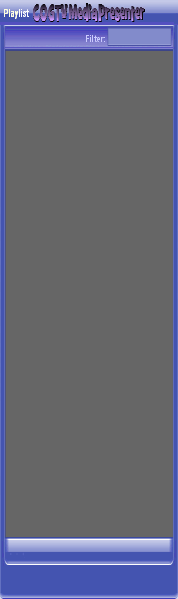
Copyright © 2012 by COGTV − a service of the
Church of God Ministry for Brethren scattered worldwide
20110928_Germany's Angela Merkel ..
France Protests AAA Credit Rating Loss
20110928_Newest Euro Jet Threat_Sti
20110923_Excerpt from UN Address of




5 Items (7:11)
The ''Display
Media'' Button
can be used to
immediately switch off media
from Displaying.
And when off, you have a
text screen.
> > >
To Continue Click Next:
^
The Display Media button (now in the OFF ^ position),
toggles between:
1) Showing the Video Files in this area* (when ON); or
2) Showing this Text Screen with Blue Background
(#0000CC) like now (when ''Display Media'' is OFF), allowing you
to type text or drag, drop, & paste text or graphic images here.
When the ''Display Media'' button is OFF, it lights up bright red (like now) to warn you that the media display is off.
(When ON, the button is gray & white.) *All Video displays here as 640 x 360 regardless of its original size -- to fill this area (no black borders -- by default).
EU Commission issue...
EuroJet newest thre...
UN Address Excerpt o...
France Protests Credi...
1:55
0:50
3:15
0:00
Nasa Discovers Spa...
1:11